 |
CAD Mail  (v.1.0) (v.1.0)
Send and receive CAD mail messages. |
|
 |
CAD Paging  (v.1.0) (v.1.0)
Allows you to send an alphanumeric page by Employee name, Apparatus ID, Pager ID/Group or Login/User ID. |
|
 |
Dispatcher  (v.1.0) (v.1.0)
Displays currently logged in dispatchers, by group. Allows messages to be sent to any dispatch console. |
|
 |
EMS Protocols  (v.1.0) (v.1.0)
Provides easy, indexed access to County EMS protocols and drugs. Wireless connection is not required. |
|
 |
Incident Status  (v.1.0) (v.1.0)
View incident status, including incident history, and units assigned. |
|
 |
IncidentCam  (v.1.01) (v.1.01)
Displays IncidentCam snapshot image from selected camera. |
|
 |
Mobile Status Terminal  (v.1.0) (v.1.0)
Provides a Palm-based Mobile Status Terminal for administrative personnel. |
|
 |
Open Door  (v.1.0) (v.1.0)
Open station apparatus doors with your Palm. |
|
 |
Palm Rights  (v.1.01) (v.1.01)
Use to apply for the rights to access Authorized Agency Use Only applications with your Palm organizer. |
|
 |
Personnel Accountability System (PAS)  (v.1.0)
(v.1.0)
Designed to assist those with personnel accountability responsibilities during major incidents. |
|
 |
Rosters  (v.1.0) (v.1.0)
View or modify unit rosters including personnel, vehicle printers and Mobile Status Terminal (MST) ID's. |
|
 |
TeleStaff  (v.1.0) (v.1.0)
Signup to work overtime or take leave via your Palm. |
|
 |
Unit Status  (v.1.0) (v.1.0)
View the current status of selected unit. |
|
 |
Vehicle Location  (v.1.10) (v.1.10)
Displays on a map the current location of selected unit. |

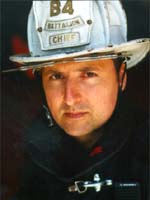
 icon. When prompted for the download location, select the Add-on folder in your Palm Desktop directory. Double-click the Palm Desktop icon. Click on the Install button. In the drop-down list, select the name that corresponds to your organizer. Click Add. Select the downloaded file(s) and click Open. Perform a HotSync operation to install the application(s).
icon. When prompted for the download location, select the Add-on folder in your Palm Desktop directory. Double-click the Palm Desktop icon. Click on the Install button. In the drop-down list, select the name that corresponds to your organizer. Click Add. Select the downloaded file(s) and click Open. Perform a HotSync operation to install the application(s).