|
Mobile Status Terminal
|
|
|
|
To access MST (Mobile Status Terminal) functions, select the icon shown to the left. To use your Palm organizer as a MST, it must first be associated with your CAD Unit ID. For example, Chief Jewell's Palm Device ID (transmitted with all his CAD transactions) is associated with CH4. Therefore, when he uses his device to "go onscene", CAD knows it's CH4 arriving and updates his status accordingly. |
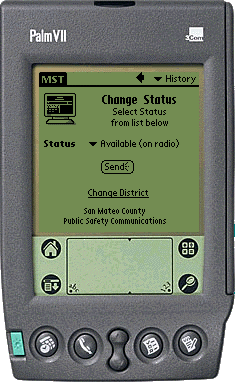
|
Tap on the drop-down list and select the appropriate status. This screen also displays the Change District link. This is used to change your current location (district) as opposed to changing your status (see last screen in this sequence). |
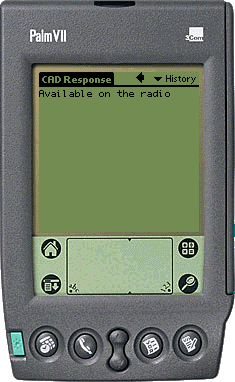
|
CAD will promptly confirm your status change. |
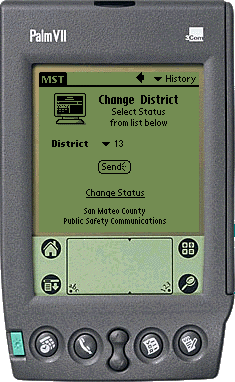
|
To change locations, tap on the drop-down list and select the appropriate district. This screen also displays the Change Status link. This is used to change your current status as opposed to changing your location (see above). |