|
Personnel Accountability System (PAS) Click any Palm image for a close-up view |
|
|
|
The Personnel Accountability System (PAS) application is designed to assist the Incident Commander or other positions with crew accountability responsibilities in conducting and documenting PAS functions during major incidents.
The PAS application improves firefighter safety in several ways, including:
|
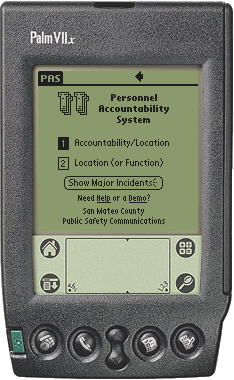
|
From the initial application screen, select
Tap the "Show Major Incidents" button to display a list of open major incidents. For the purpose of this application, a major incident is defined as four or more units dispatched. The Help hyperlink provides a Palm-based guide containing application use information similar to this page. The Demo hyperlink provides a convenient method of demonstrating or practicing with the application using sample data and simulated CAD responses. |
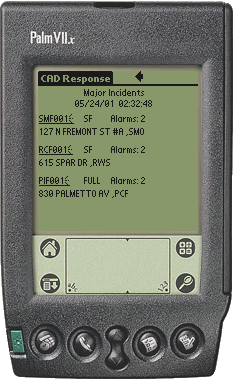
|
Selecting either of the options above will produce an open incident list similar to the one shown to the left. The incident number, incident type, alarm level and incident location is shown for each event. Select the desired event by tapping the abbreviated incident number hyperlink. |
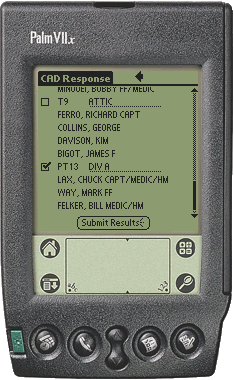
|
A checklist of all onscene units and associated personnel for the selected event is returned, as shown to the left.
|
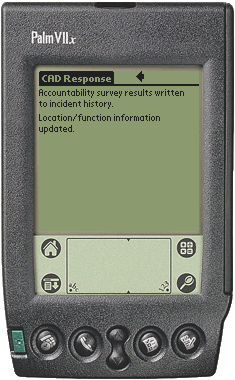
|
A message confirming that the submitted information was properly received completes the process. |